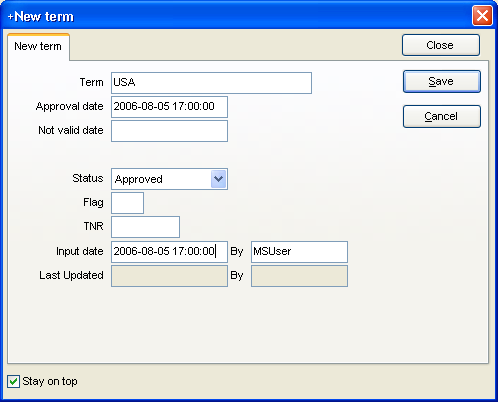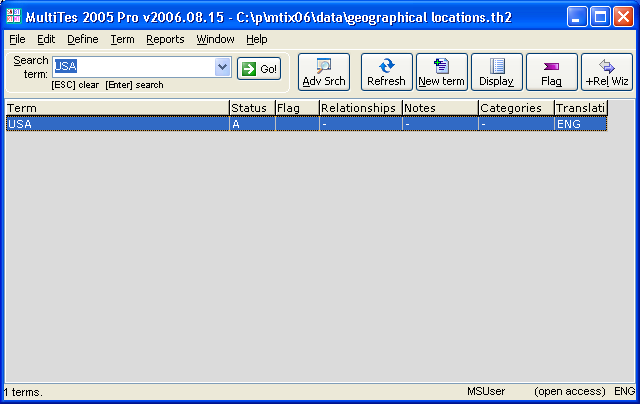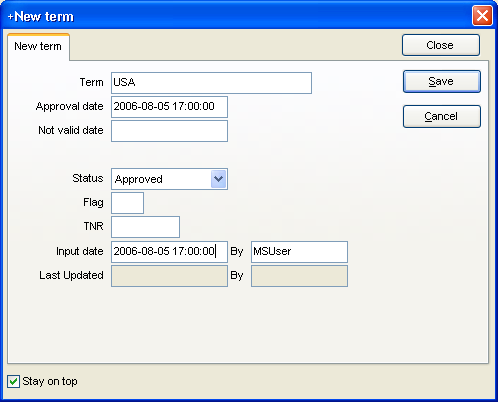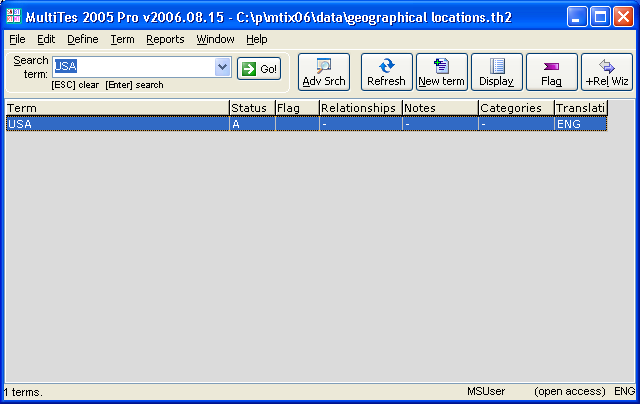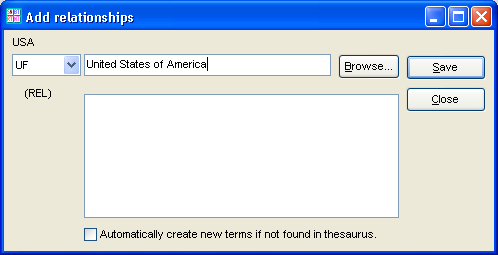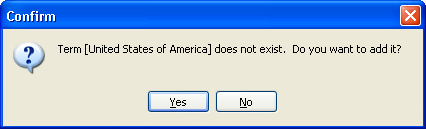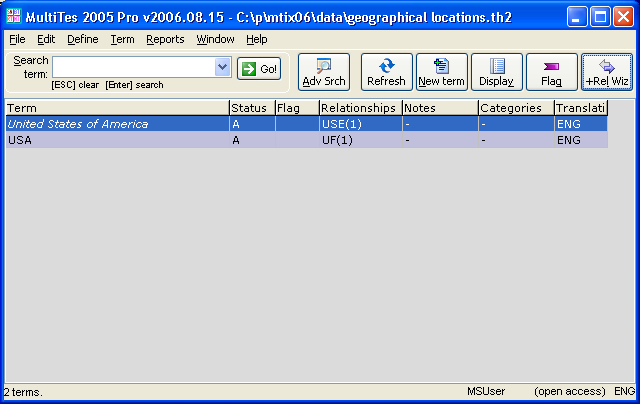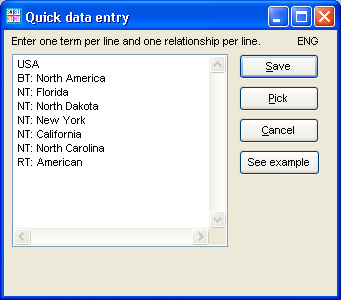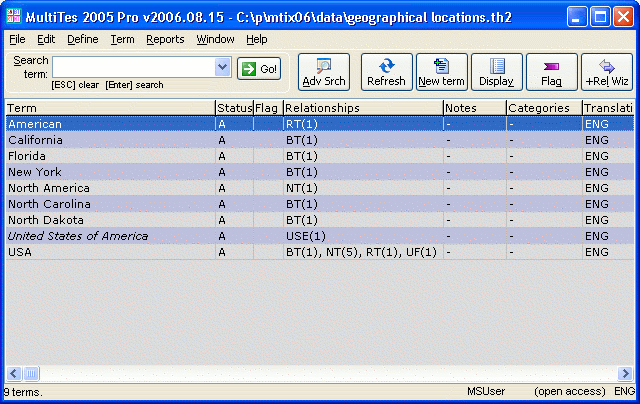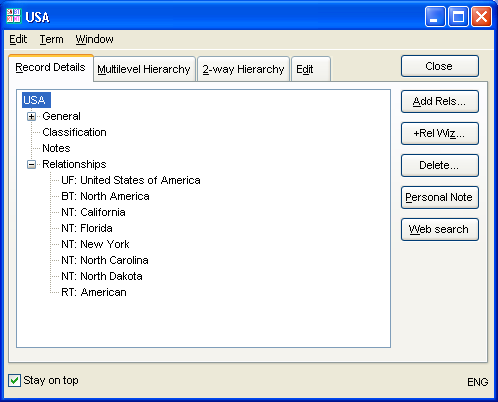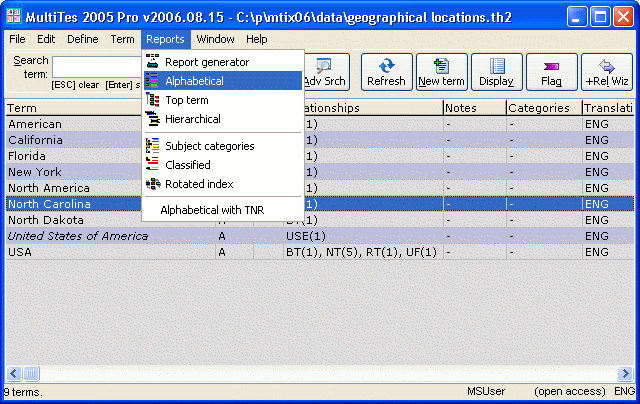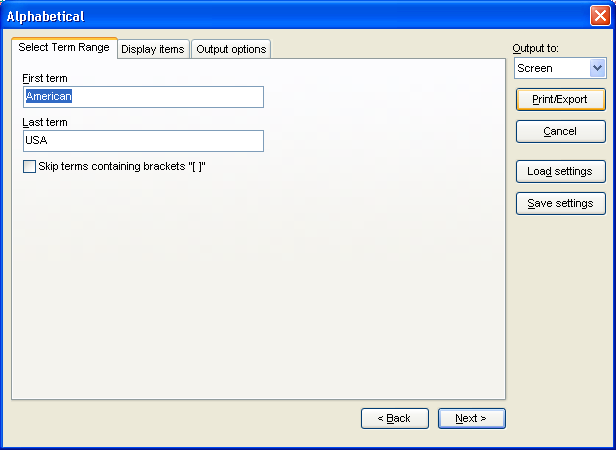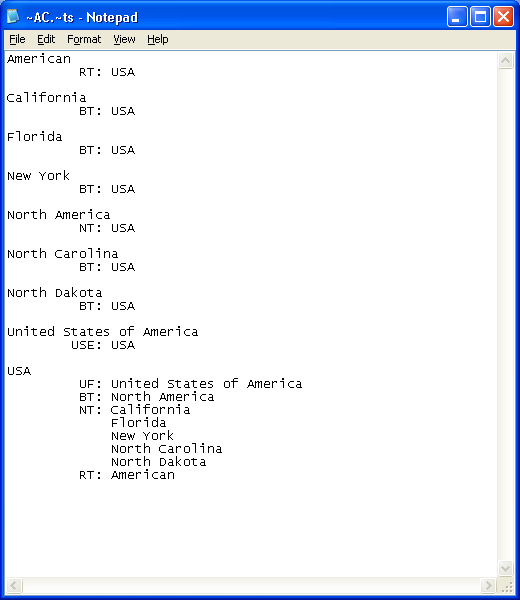Getting Familiar with MultiTes Pro
In this lesson you are going to learn just how easy it is to create your own
thesaurus with MultiTes Pro. You are going to input terms and
relationships in order to create a Thesaurus of Geographic Locations.
Here is what you are going to do in this lesson:
- Create your first thesaurus
- Input terms (raw vocabulary)
- Build relationships between terms
- Use the Quick Data Entry screen
- Display Term information
- View more options to enter New Terms
- View more options to build Relationships
- Print the Alphabetical Report
- Create your second thesaurus
The following pages will give you all the information required to complete each
one of these steps.
1. Creating your First Thesaurus
- Start the system
- On the File menu, click New, the system will prompt you for a filename and location
- Type Geographic Locations and press Enter , the system will now prompt you for a description for this thesaurus
- In Description enter Thesaurus of Geographic Locations and press Enter
2. Entering Terms
- Press Ctrl-N
- Type USA
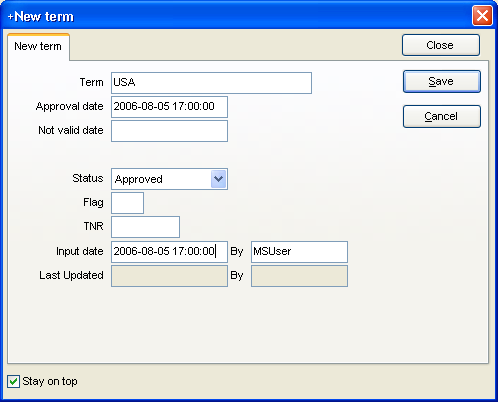
- Press Enter to save the new term
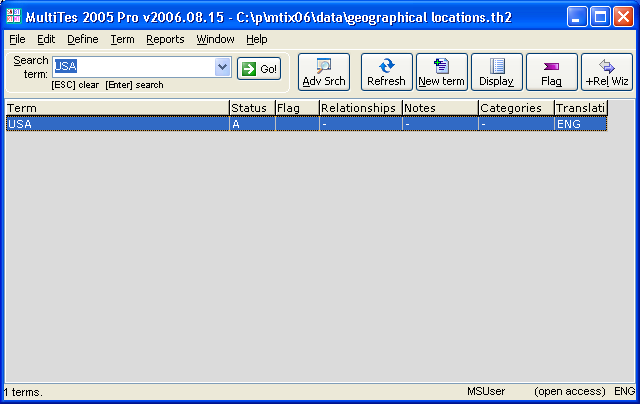
3. Creating Relationships between terms
- Press Ctrl-A
- Select code UF, then press Tab
- Type United States of America and press Enter
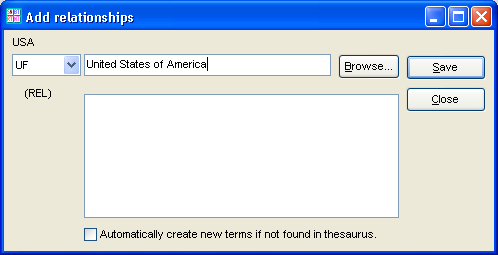
- Click Yes when prompted to add the term.
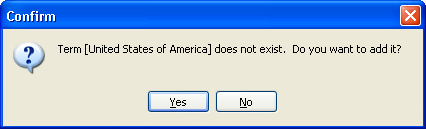

- Press the Esc key to close this window and go back to the main browser
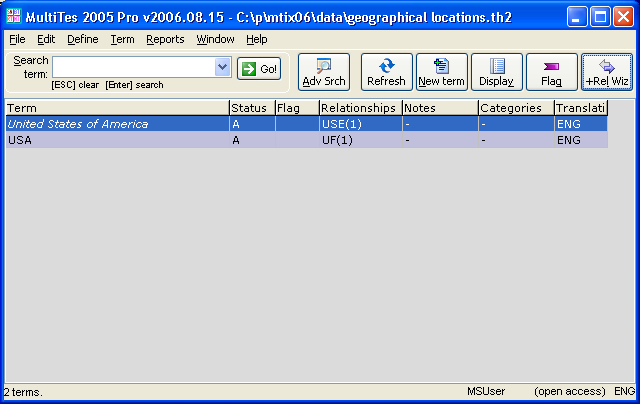
4. Using the Quick Data Entry screen
- Press Ctrl-Q
- Type in the terms and relationships as show below
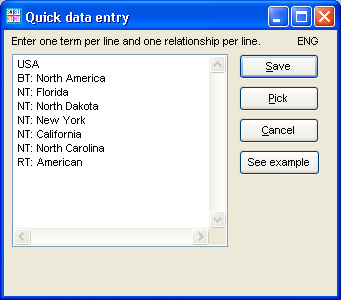
- Click the Save button. The system will import the terms and relationships, and it will create all the corresponding reciprocal relationships in a single operation.
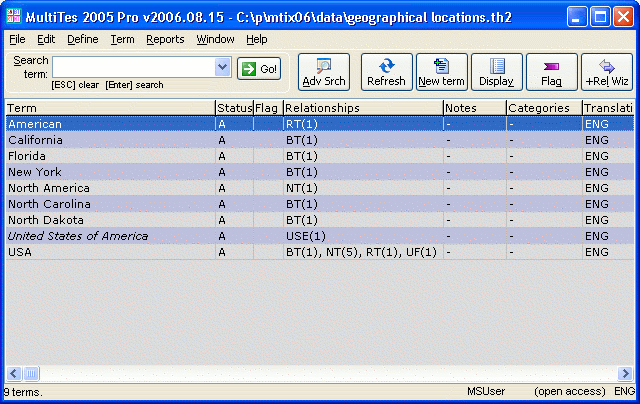
The main browser shows the terms with their corresponding status, type, flag,
relationships, notes, and categories.
You can resize the columns by clicking and dragging the vertical line on the
column header (we will be doing this in Lesson No. 2).
5. Displaying term information
Term record information window can be accessed by first selecting the
term to display from the main window (i.e. highlight USA), then use
any of the following:
- In the main list, double click on the term in the main grid (i.e. USA)
- In the main list, highlight a term and press Enter
- Right click on a term and select Display Term Record
- On the main menu, select Term - Display Term Record (or use its short cut Ctrl-Z)
- Click On the main menu, select Term - Display Term Record (or use its short cut Ctrl-Z)
- Click the Display button on the button bar
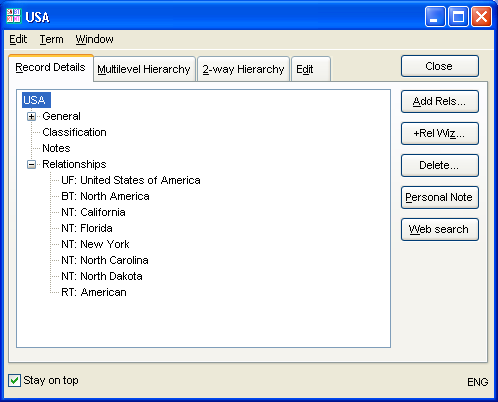
6. More options for adding terms
Terms can be added to the thesaurus in many ways:
- Click the New Term button on the button bar
- Select Term - New term
- Copy a term to the clipboard (from another application) and then Edit - Paste term record.
- Select File, Import to import a text file with your terms
7. More options for building relationships
Relationships can be added to the thesaurus in many ways:
- Right click on a term, then select Add Relationships
- Right click on a term, then select +Rel Wiz
- Select Term - Add Relationships (or use its shortcut Ctrl-A)
- Click the +Rel Wiz on the button bar
- Display the Term Record and then click the Add Rels... button
- Display the Term Record and then click the +Rel Wiz button
- Select File, Import to import a text file with your terms and relationships
8. Printing the Alphabetical Report
- On the Reports menu, click Alphabetical
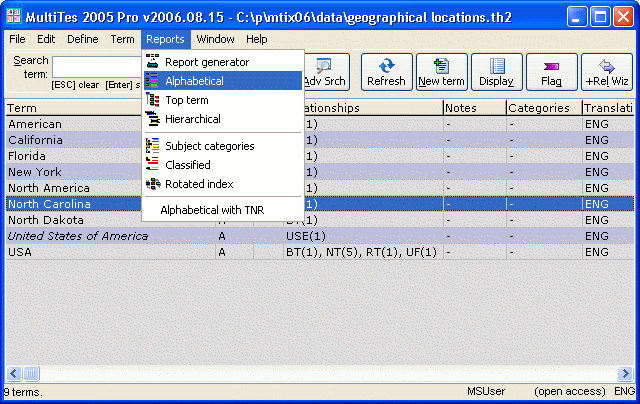
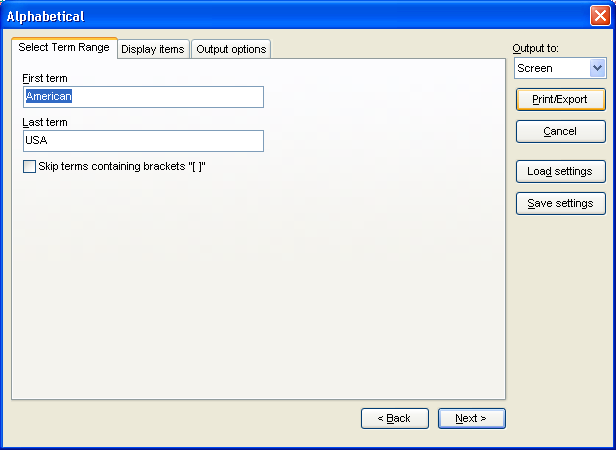
- Click the Print button.
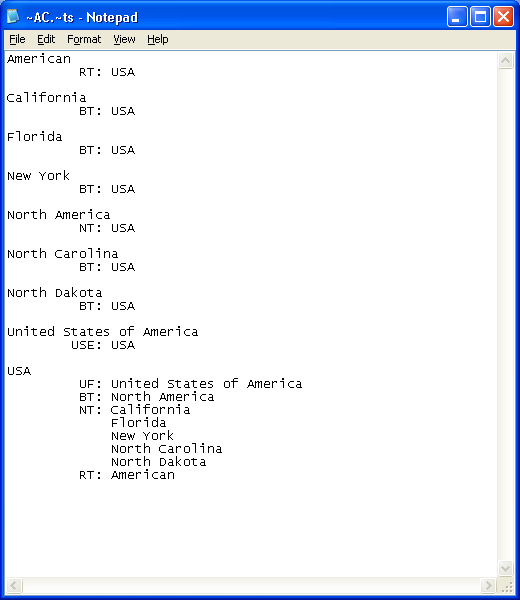
9. Creating your Second Thesaurus
- On the File menu, click New
- Type TEST and save this file
Please note that you do not need to close your active thesaurus in order to open
a second or third thesaurus. MultiTes Pro allows you to work on multiple
thesauri simultaneously.
Now close this thesaurus and go back to the original thesaurus (Geographic Locations).