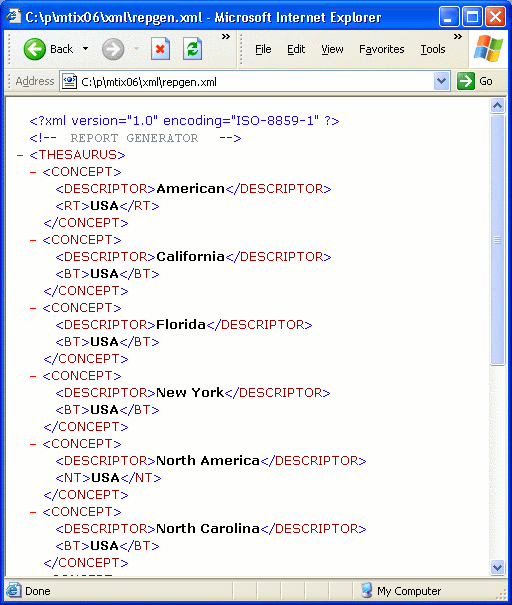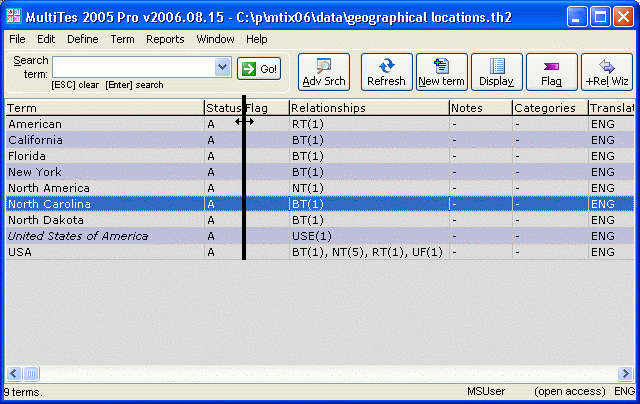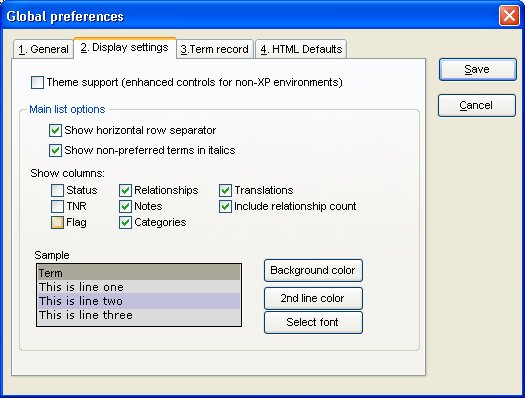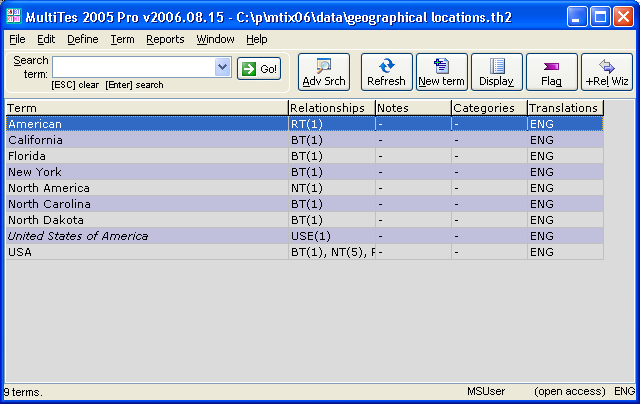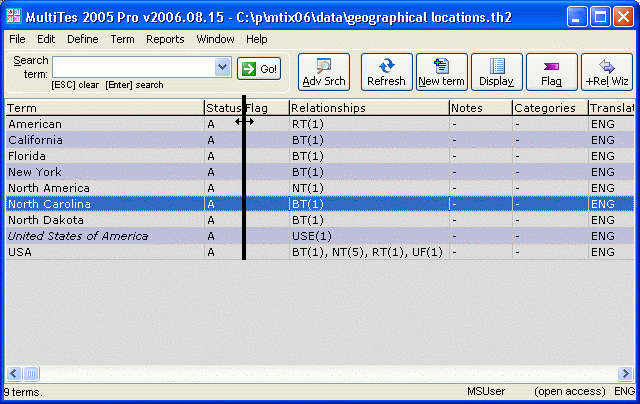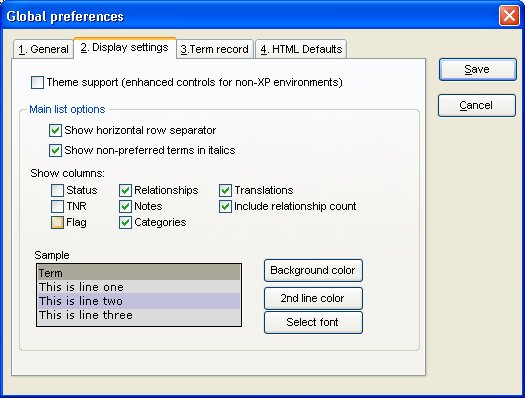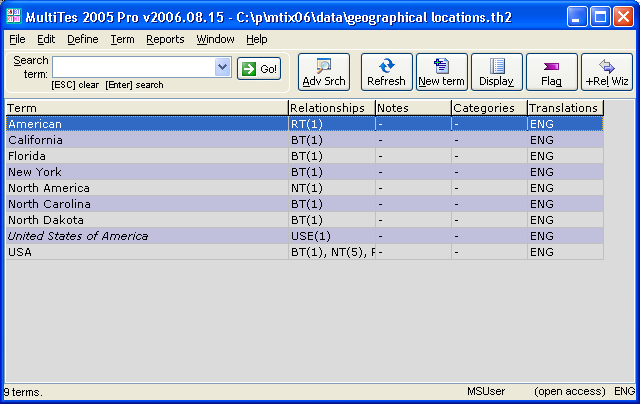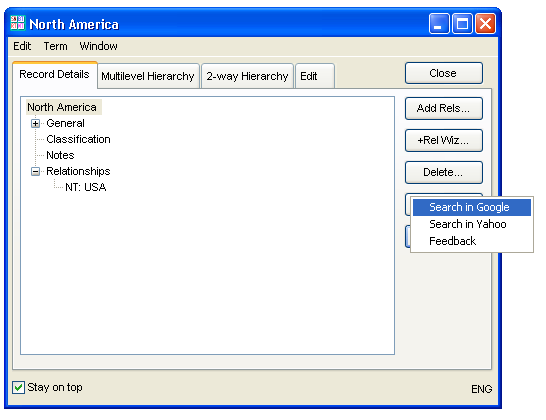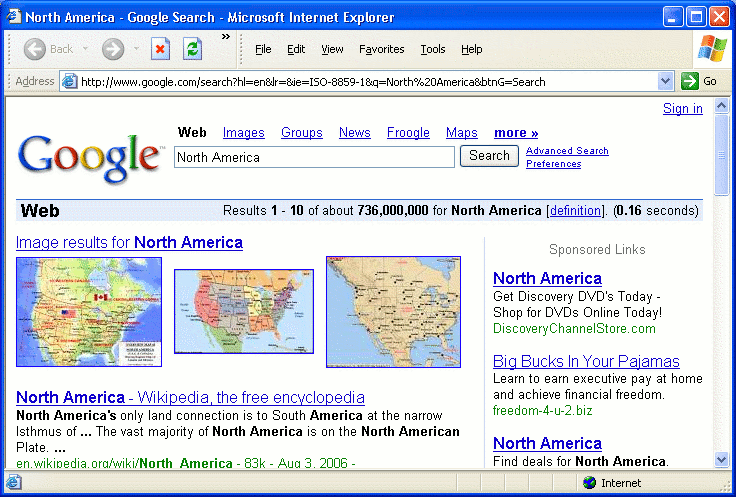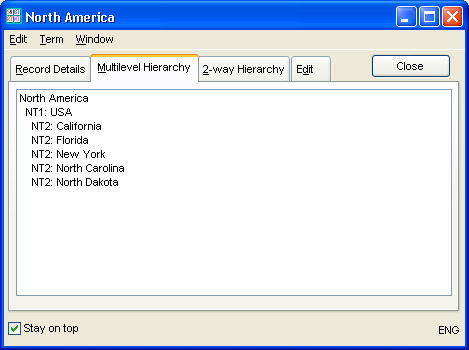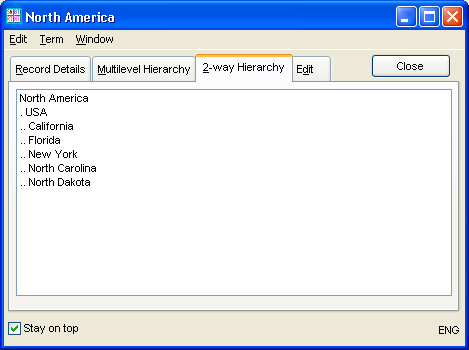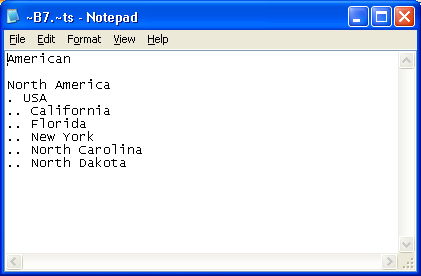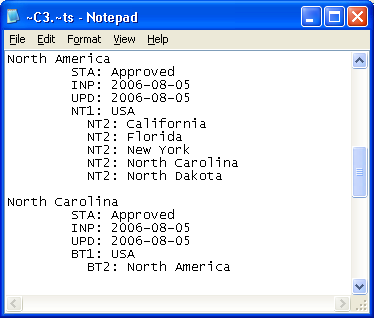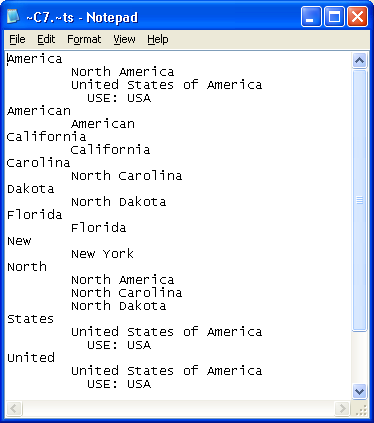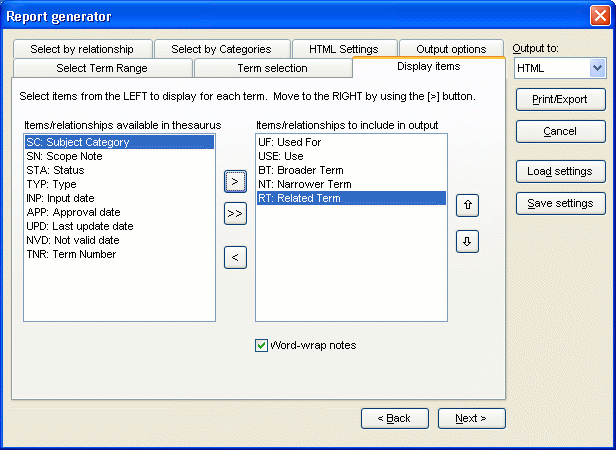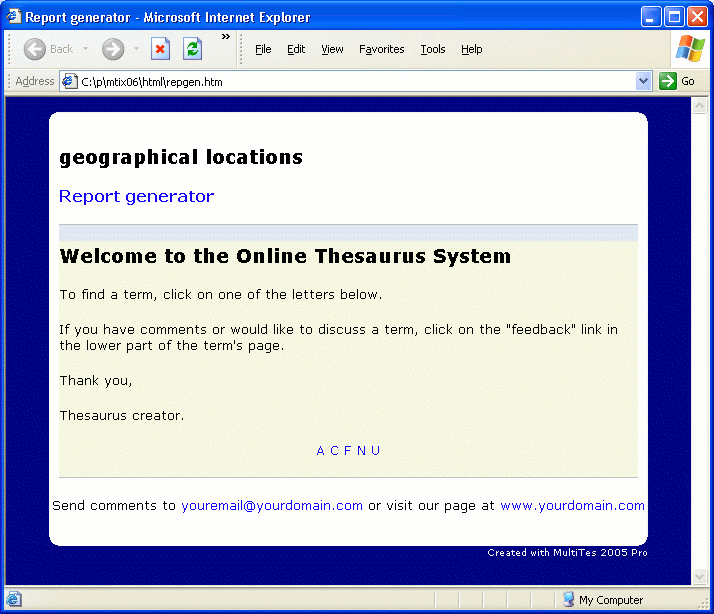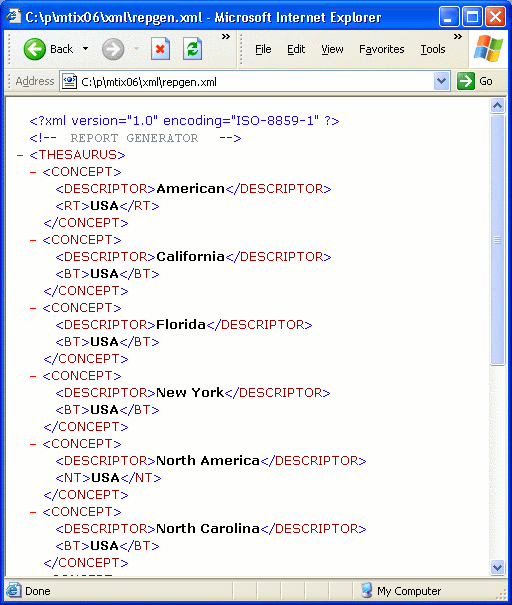Navigating your thesaurus
In this lesson you are going to learn how to customize the Main Browser and how
to display the hierarchy of a term. You are also going to print more reports and
generate HTML and XML versions of your thesaurus.
Here is what you are going to do in this lesson:
- Customize the Main Browser
- Launch a web search for a term
- Display the Hierarchy of a Term
- Print the Top Term report
- Print the Hierarchical report
- Print the Rotated report
- Create an HTML version of your thesaurus
- Create an XML version of your thesaurus
1. Customizing the Main Browser
- If not open, using MultiTes Pro open the Geographic Locations thesaurus created in the previous tutorial.
- Click and drag the vertical line on the column header in order to resize the Terms column
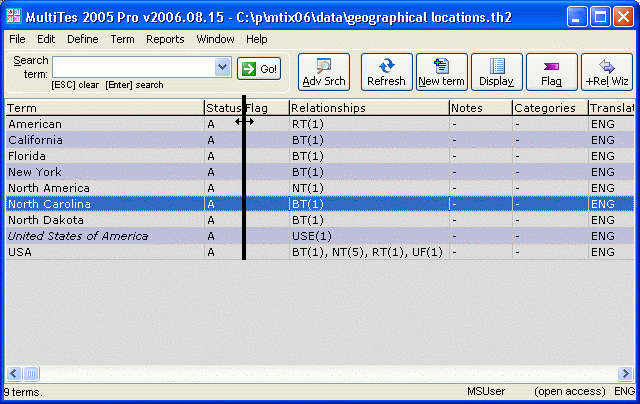
- On the Define menu, click Preferences
- Select the Display Settings tab
- Uncheck the following: Status, Flag, Include relationship count
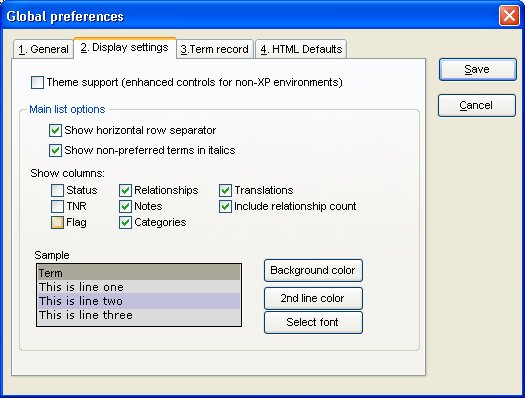
- Click the Save button
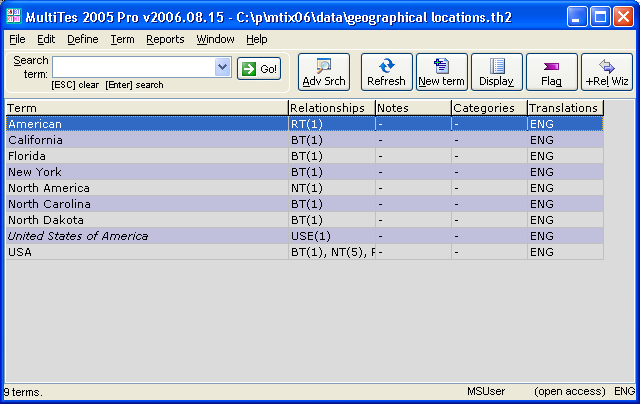
2. Launching a web search for a term
- Double click on North America
- Click on Web Search
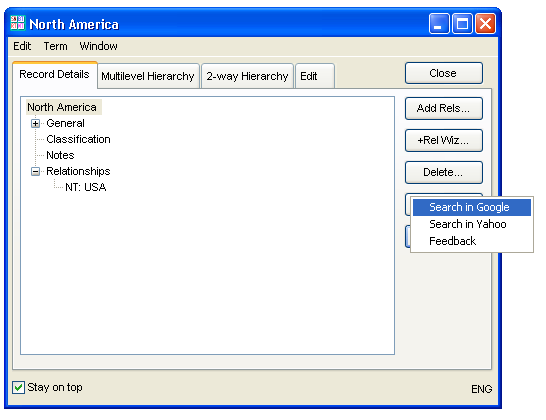
- Click on Search in Google
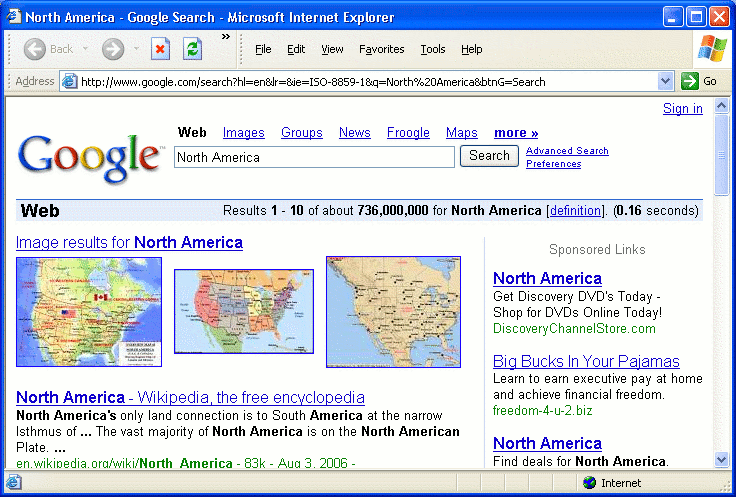
3. Displaying the Hierarchy of a term
- On the Term Record display, select the Multilevel Hierarchy tab
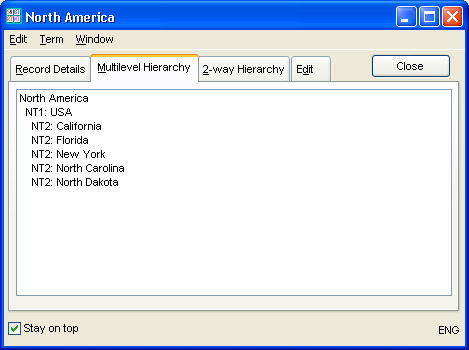
- On the Term Record display, select the 2-Way Hierarchy tab
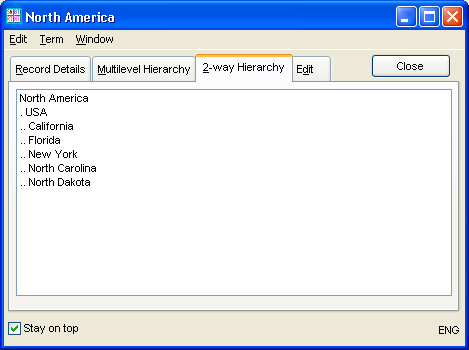
4. Printing the Top Term report
- Close the Term Record for North America
- On the Reports menu, click Top Term
- Click the Print button
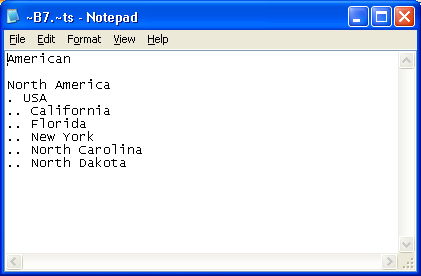
5. Printing the Hierarchical report
- Close the Top Term report screen
- On the Reports menu, click Hierarchical
- Click the Print button
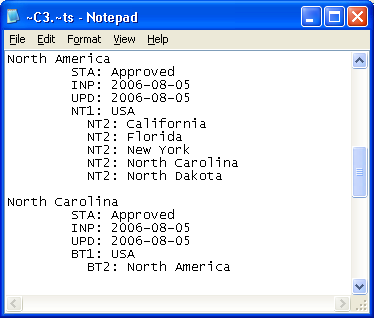
6. Printing the Rotated Index report
- Close the Hierarchical report screen
- On the Reports menu, click Rotated Index
- Select the KWOC Options tab
- Check the box to include cross references for non-postable terms
- Type "of" in the Stop Words window
- Click the Save button
- Click Ok after you see the "Stop words saved" message
- Click the Print button
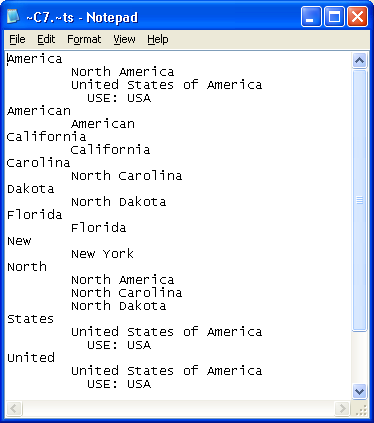
7. Creating an HTML Version of your Thesaurus
- On the Reports menu, click Report Generator
- Go to the Display Items tab
- Select USE and click the > button
- Repeat for UF, BT, NT, and RT
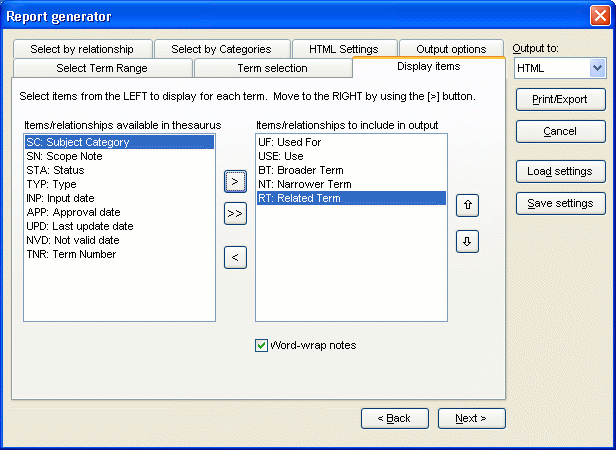
- Select Output to HTML
- Click the Print button
- Click the Save button to accept the default name REPGEN.HTM
- Click Yes when prompted "Do you want to display it now?". This option works only if you have set a "default web browser" for your system . Otherwise, you will need to run your internet browser separately and search for the repgen.htm file, usually under the html folder below the MultiTes folder.
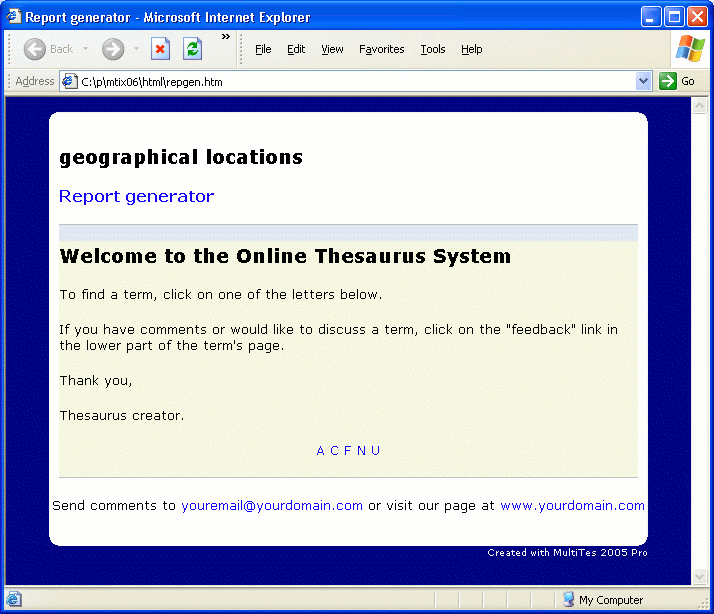
- Use your internet browser to navigate through the web site
- Close your internet browser
8. Creating an XML Version of your Thesaurus
- On the Reports menu, click Report Generator
- Go to the Display Items tab
- Select USE and click the > button
- Repeat for UF, BT, NT, and RT
- Select Output to XML
- Click the Print button
- Click the Save button to accept the default name REPGEN.XML
- Click Yes when prompted "Do you want to display it now?". This option works only if you have set a "default xml viewer" for your system. Otherwise, you will need to run it separately and search for the repgen.xml file, usually under the xml folder below the MultiTes folder.