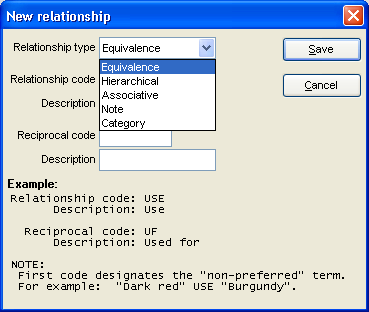Importing a thesaurus from a text file
In this lesson you are going to learn how to import a thesaurus from a text file.
Here is what you are going to do in this lesson:
- Prepare an import file from earlier versions (optional)
- Characteristics of import file
- Import a thesaurus from a text file
1. Prepare an import file from earlier versions
If you have thesauri in older versions of MultiTes (MultiTes 8.0x,or earlier), you
must first convert the thesaurus to a text file.
- Start MultiTes 8.0x
- Open your thesaurus
- Select Reports - Alphabetical report
- Output to Text File, saving your report as convert.txt.
2. Characteristics of import file
In order to import your data into MultiTes Pro successfully, your text file
must have the following characteristics:
- The file must be saved as plain text
- Each term must be followed by its relationships. One term per line, and one relationship per line.
- Each relationship must have the label of the relationship with a colon ":"
- Continuation lines for comment fields (Scope Notes) must be indented at least one blank space
- You must leave one blank line before the next term block (a term and its relationships)
Sample text file
USA
UF: United States of America
NT: California
NT: Florida
NT: New York
NT: North Carolina
NT: North Dakota
RT: American
North America
NT: USA
NT: Canada
NT: Mexico
Costa Rica
BT: Central America
Guatemala
BT: Central America
3. Importing a thesaurus from a text file
- Start MultiTes Pro
- On the File menu, click New (follow the steps to create a new thesaurus)
- Add any user-defined relationships or comment fields from your original thesaurus (skip to 3.6 if you do not have any user-defined relationships in your thesaurus)
- To define a new relationship, go to the Define menu and select Relationships, and then click the New button.
The system allows you to define Equivalence, Hierarchical and Associative relationships; Comment fields or Notes; and Categories (classification). If your import file contains translations, use Define - Languages to create the corresponding language codes.
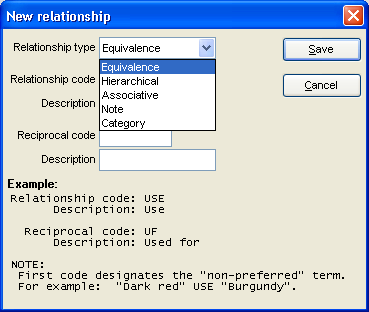
- Enter the Relationship code and description and the same information for the Reciprocal relationship. Then click the Save button.
- On the main menu, select File - Import
- Locate your text file (convert.txt) and click Open.
The system will perform the same type of validations as if you were entering the
data manually. No conflicting relationships will be added to the thesaurus.
Please note that the process may take a few minutes depending on the file size.
When done, the system will notify you if any errors were found during the import
process. If this is the case, you will have the option of viewing the error log.